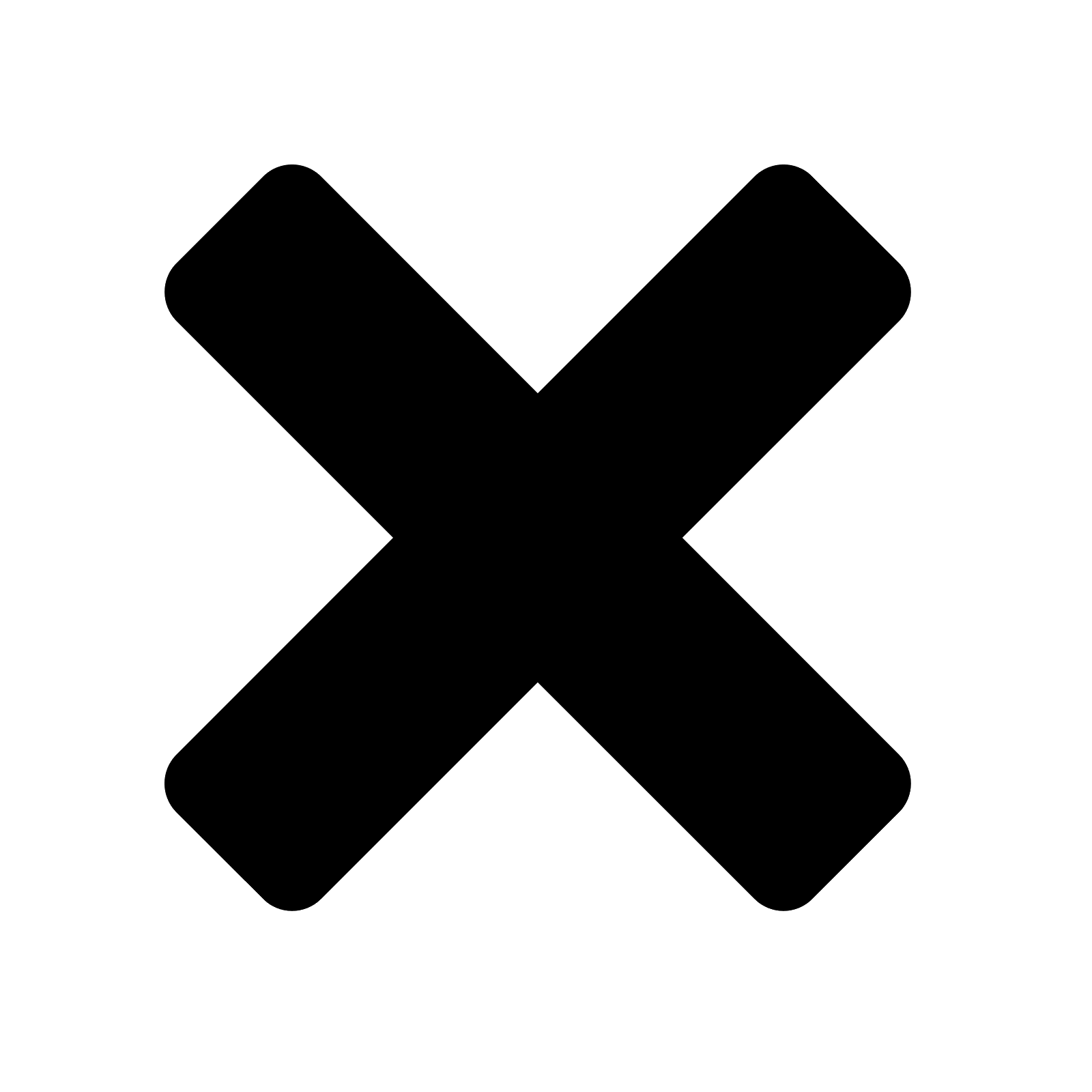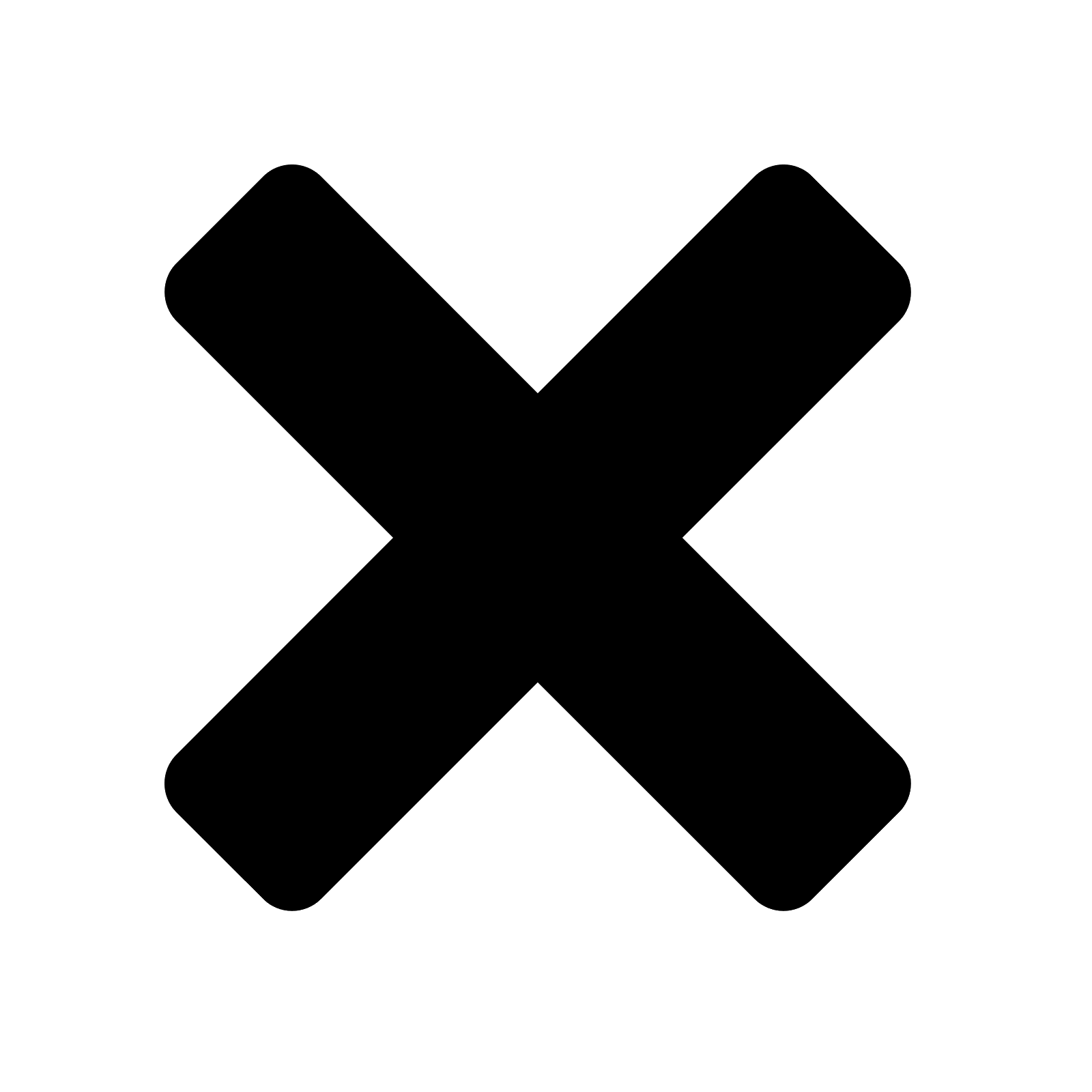
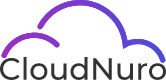
Sign Up
What is best time for the call?
Oops! Something went wrong while submitting the form.

Are you paying for Microsoft 365 licenses that no one is using?
You’re not alone. Many organizations over-provision licenses, assign the wrong tiers or fail to reclaim licenses after employee offboarding—leading to thousands in unnecessary Microsoft 365 costs every year.
In this guide, we’ll walk you through identifying unused licenses in Microsoft 365, optimizing your licensing footprint, and potentially lowering your Microsoft 365 bill by up to 30%—without compromising user productivity or security.
To identify unused Microsoft 365 licenses and potentially save up to 30% in 2025, you can use the Microsoft 365 admin center and PowerShell to track user activity and identify inactive licenses. Removing or reassigning these licenses can reduce costs and optimize your Microsoft 365 subscription.
Login to the admin center and navigate the Active Users page under Users.
Review the last sign-in date for each user to identify those who haven't recently accessed their licenses.
Access a specific user's Licenses and Apps tab to see which licenses are assigned.
Remove licenses from inactive users or delete the user to free up licenses.
Use the Get-MgUser cmdlet with the -All and -Property parameters to retrieve user information, including the last sign-in date and user details.
Filter the results to identify inactive users and remove their licenses.
Saving Money:
Reassign licenses:
If you have users who are temporarily inactive or have been reassigned, you can reassign their licenses to other users who need them.
Delete inactive users:
Deleting an inactive user account will automatically remove any assigned licenses, allowing you to reallocate those licenses to active users or consider reducing your subscription.
Review and adjust your subscription:
Analyze your license usage and consider upgrading or downgrading your Microsoft 365 plan based on your organization's needs.
Additional Tips:
Use Usage Reports:
The Microsoft 365 admin center provides usage reports that can help you identify less-used applications and services, allowing you to optimize your subscription and potentially save costs.
Monitor License Reservations:
If you use Volume Licensing, you can use the Reservations feature to manage and track licenses.
Consider alternative licenses:
Explore different Microsoft 365 plans and licenses to find the best fit for your organization's needs and save money.
How do you identify the Office 365 license assigned to a user?
Using Microsoft 365 Admin Center
How do I check my o365 license usage?
To see how many licenses you have assigned and unassigned, go to the Billing > Licenses page in the admin center. To see who is licensed, unlicensed, or a guest in the admin center, go to the Users > Active Users page.
How do I check the Microsoft 365 license expiry date?
Check your expiration status
Go to your Subscriptions page.
If prompted, choose Sign in and enter the Microsoft account email and password associated with your Microsoft 365 subscription.
Review the details under the Subscriptions heading.
Does the Microsoft 365 license expire?
Your subscription ends on its expiration date, and you can ignore all related email notifications. If you're a Microsoft 365 Business Standard customer and prepaid for your subscription and activated it with a product key, you can let your subscription expire by taking no action.
Here are common reasons why organizations overspend on Microsoft 365:
Understanding how much Microsoft 365 costs isn’t enough—you need visibility into how much it is used.
Here’s a step-by-step method to uncover unused or underutilized licenses:
Go to:
Admin Center → Users → Active Users → Export CSV
Check for:
Limitations:
For IT admins, Graph API can help fetch detailed usage reports:
You can retrieve:
Best For:
Automating reports across multiple tenants or large orgs
Connect the Microsoft 365 Usage Analytics app in Power BI:
Best For:
Visualization, stakeholder reporting, and trend analysis
Platforms like CloudNuro.ai can:
Bonus: You can reclaim licenses during offboarding, automate alerts, and even better plan for renewals.
Once you’ve identified unused licenses, take action using these practices:
A 1,000-employee organization was paying for 1,200 licenses.
They saved $87,000/year with license reclamation and downgrades—nearly 29% of their Microsoft 365 bill.
Note: These are standard list prices. Volume discounts and enterprise agreements may vary.
The key is not just knowing the price—but ensuring you’re using what you’re paying for.
On average organization wastes 20–35% of its Microsoft 365 budget on unused licenses. By following a structured review process and using automation, you can:
CloudNuro complements Microsoft 365 license optimization efforts by providing real-time insights and automation to detect unused licenses, reclaim dormant users, and streamline offboarding processes. Many organizations waste 20–35% of their Microsoft 365 budget on inactive licenses, but with CloudNuro’s actionable analytics and policy-driven governance, IT and Finance teams can reduce costs by up to 30% without impacting productivity or security.
CloudNuro is a leader in Enterprise SaaS Management Platforms, giving enterprises unmatched visibility, governance and cost optimization. Recognized twice in a row by Gartner in the SaaS Management Platforms Magic Quadrant, and named a Leader in the Info-Tech SoftwareReviews Data Quadrant, CloudNuro is trusted by global enterprises and government agencies to bring financial discipline to SaaS, cloud and AI.
Trusted by enterprises such as Konica Minolta and FederalSignal, it provides centralized SaaS inventory, license optimization, and renewal management along with advanced cost allocation and chargeback—giving IT and Finance leaders the visibility, control, and cost-conscious culture needed to drive financial discipline.
As the only Enterprise SaaS Management Platform built with FinOps framework, CloudNuro brings SaaS and IaaS management together in one unified view. With a 15-minute setup and measurable results in under 24 hours, CloudNuro gives IT teams a fast path to value.
➡️ Request a free CloudNuro assessment to uncover hidden Microsoft 365 license waste and optimize your SaaS spend efficiently.
Request a no cost, no obligation free assessment —just 15 minutes to savings!
Get StartedAre you paying for Microsoft 365 licenses that no one is using?
You’re not alone. Many organizations over-provision licenses, assign the wrong tiers or fail to reclaim licenses after employee offboarding—leading to thousands in unnecessary Microsoft 365 costs every year.
In this guide, we’ll walk you through identifying unused licenses in Microsoft 365, optimizing your licensing footprint, and potentially lowering your Microsoft 365 bill by up to 30%—without compromising user productivity or security.
To identify unused Microsoft 365 licenses and potentially save up to 30% in 2025, you can use the Microsoft 365 admin center and PowerShell to track user activity and identify inactive licenses. Removing or reassigning these licenses can reduce costs and optimize your Microsoft 365 subscription.
Login to the admin center and navigate the Active Users page under Users.
Review the last sign-in date for each user to identify those who haven't recently accessed their licenses.
Access a specific user's Licenses and Apps tab to see which licenses are assigned.
Remove licenses from inactive users or delete the user to free up licenses.
Use the Get-MgUser cmdlet with the -All and -Property parameters to retrieve user information, including the last sign-in date and user details.
Filter the results to identify inactive users and remove their licenses.
Saving Money:
Reassign licenses:
If you have users who are temporarily inactive or have been reassigned, you can reassign their licenses to other users who need them.
Delete inactive users:
Deleting an inactive user account will automatically remove any assigned licenses, allowing you to reallocate those licenses to active users or consider reducing your subscription.
Review and adjust your subscription:
Analyze your license usage and consider upgrading or downgrading your Microsoft 365 plan based on your organization's needs.
Additional Tips:
Use Usage Reports:
The Microsoft 365 admin center provides usage reports that can help you identify less-used applications and services, allowing you to optimize your subscription and potentially save costs.
Monitor License Reservations:
If you use Volume Licensing, you can use the Reservations feature to manage and track licenses.
Consider alternative licenses:
Explore different Microsoft 365 plans and licenses to find the best fit for your organization's needs and save money.
How do you identify the Office 365 license assigned to a user?
Using Microsoft 365 Admin Center
How do I check my o365 license usage?
To see how many licenses you have assigned and unassigned, go to the Billing > Licenses page in the admin center. To see who is licensed, unlicensed, or a guest in the admin center, go to the Users > Active Users page.
How do I check the Microsoft 365 license expiry date?
Check your expiration status
Go to your Subscriptions page.
If prompted, choose Sign in and enter the Microsoft account email and password associated with your Microsoft 365 subscription.
Review the details under the Subscriptions heading.
Does the Microsoft 365 license expire?
Your subscription ends on its expiration date, and you can ignore all related email notifications. If you're a Microsoft 365 Business Standard customer and prepaid for your subscription and activated it with a product key, you can let your subscription expire by taking no action.
Here are common reasons why organizations overspend on Microsoft 365:
Understanding how much Microsoft 365 costs isn’t enough—you need visibility into how much it is used.
Here’s a step-by-step method to uncover unused or underutilized licenses:
Go to:
Admin Center → Users → Active Users → Export CSV
Check for:
Limitations:
For IT admins, Graph API can help fetch detailed usage reports:
You can retrieve:
Best For:
Automating reports across multiple tenants or large orgs
Connect the Microsoft 365 Usage Analytics app in Power BI:
Best For:
Visualization, stakeholder reporting, and trend analysis
Platforms like CloudNuro.ai can:
Bonus: You can reclaim licenses during offboarding, automate alerts, and even better plan for renewals.
Once you’ve identified unused licenses, take action using these practices:
A 1,000-employee organization was paying for 1,200 licenses.
They saved $87,000/year with license reclamation and downgrades—nearly 29% of their Microsoft 365 bill.
Note: These are standard list prices. Volume discounts and enterprise agreements may vary.
The key is not just knowing the price—but ensuring you’re using what you’re paying for.
On average organization wastes 20–35% of its Microsoft 365 budget on unused licenses. By following a structured review process and using automation, you can:
CloudNuro complements Microsoft 365 license optimization efforts by providing real-time insights and automation to detect unused licenses, reclaim dormant users, and streamline offboarding processes. Many organizations waste 20–35% of their Microsoft 365 budget on inactive licenses, but with CloudNuro’s actionable analytics and policy-driven governance, IT and Finance teams can reduce costs by up to 30% without impacting productivity or security.
CloudNuro is a leader in Enterprise SaaS Management Platforms, giving enterprises unmatched visibility, governance and cost optimization. Recognized twice in a row by Gartner in the SaaS Management Platforms Magic Quadrant, and named a Leader in the Info-Tech SoftwareReviews Data Quadrant, CloudNuro is trusted by global enterprises and government agencies to bring financial discipline to SaaS, cloud and AI.
Trusted by enterprises such as Konica Minolta and FederalSignal, it provides centralized SaaS inventory, license optimization, and renewal management along with advanced cost allocation and chargeback—giving IT and Finance leaders the visibility, control, and cost-conscious culture needed to drive financial discipline.
As the only Enterprise SaaS Management Platform built with FinOps framework, CloudNuro brings SaaS and IaaS management together in one unified view. With a 15-minute setup and measurable results in under 24 hours, CloudNuro gives IT teams a fast path to value.
➡️ Request a free CloudNuro assessment to uncover hidden Microsoft 365 license waste and optimize your SaaS spend efficiently.
Request a no cost, no obligation free assessment - just 15 minutes to savings!
Get StartedWe're offering complimentary ServiceNow license assessments to only 25 enterprises this quarter who want to unlock immediate savings without disrupting operations.
Get Free AssessmentGet Started

Recognized Leader in SaaS Management Platforms by Info-Tech SoftwareReviews