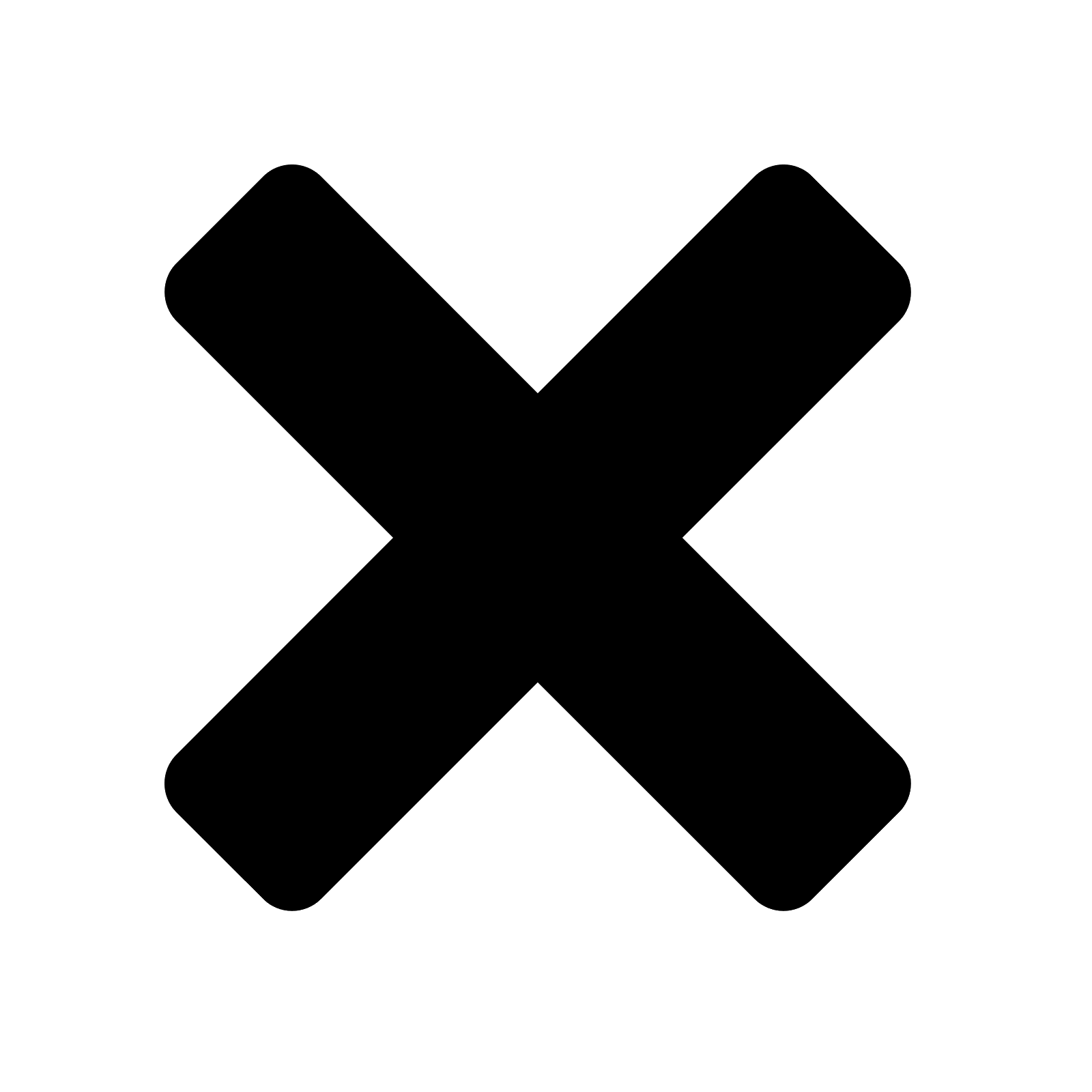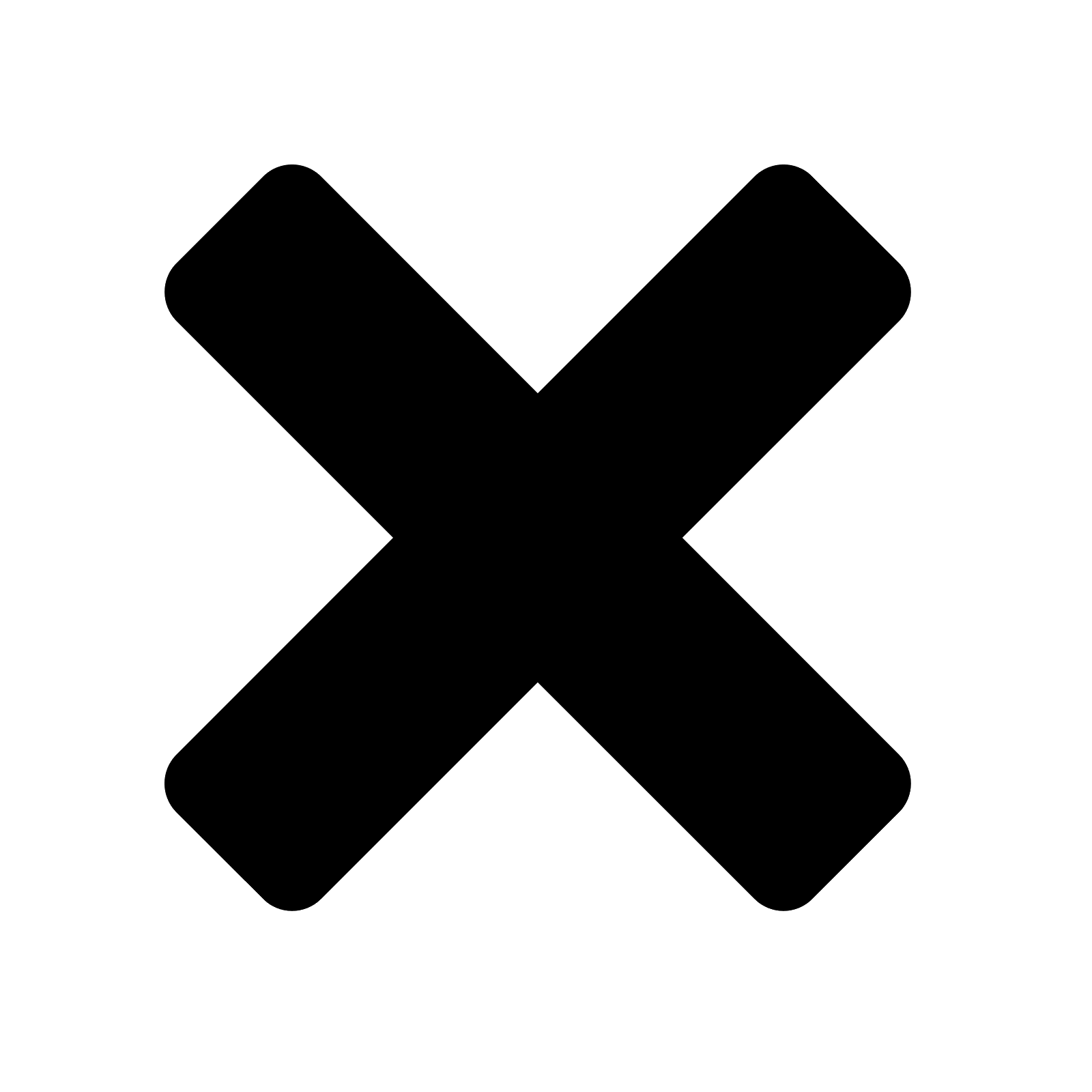
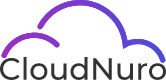
Sign Up
What is best time for the call?
Oops! Something went wrong while submitting the form.

Microsoft 365 is essential for productivity, but costs can spiral quickly without effective license management. IT teams play a crucial role in keeping M365 spending under control through proactive governance, automation, and optimization.
Effective Microsoft 365 license management for IT teams involves regular audits, understanding user needs, and leveraging automation tools. It also requires establishing clear policies, educating users, and continuously monitoring usage to ensure optimal cost efficiency and compliance.
Inventory and Review:
Regularly check your current licenses and review costs to ensure they align with your organization's needs and user roles.
User Role Analysis:
Analyze the specific requirements of each user role to determine the appropriate license type and features they need.
Evaluate Usage:
Monitor how licenses are being used to identify underutilized or oversized licenses.
Establish License Use Policies:
Define license assignment, reassignment, and removal guidelines.
Automate License Lifecycle:
Implement policies for automating license provisioning, reassignment, and retirement based on user lifecycle events.
Educate Users:
Train users on effectively utilizing the M365 tools and available features.
License Management Tools:
Consider using third-party tools or Microsoft's built-in features to automate license assignment, reassignment, and removal.
Group-Based Licensing:
Utilize group-based licensing for efficient management of licenses across user groups.
PowerShell for Automation:
Leverage PowerShell to automate license assignments and other management tasks.
Regular Audits:
Conduct periodic audits to identify inactive, oversized, or underutilized licenses.
Usage Monitoring:
Track license usage to identify trends and areas for optimization.
Right-Sizing Licenses:
Downgrade or upgrade licenses based on user needs and usage patterns.
Involve IT and Business Stakeholders:
Engage with business units to understand their needs and ensure that licensing aligns with their goals.
Communicate Changes:
Clearly communicate license policy changes or assignment changes to users.
Seek Expert Help:
Consult with Microsoft 365 experts for guidance and support when needed.
In the admin center, go to the Users > Active Users page. Select the row of the user to whom you want to assign a license. In the right pane, select Licenses and Apps. Expand the Licenses section, select the boxes for the licenses you want to assign, and then select Save Changes.
Office 365 collaboration services - Microsoft Teams, SharePoint Online, and Microsoft 365 Groups - provide a web-based productivity, collaboration, and communication experience that can be used to meet a wide range of needs, such as department intranets, focused group work, and business process automation.
Office 365 is a cloud-based suite of productivity apps like Outlook, Word, PowerPoint, and more. Microsoft 365 is a bundle of services, including Office 365, plus several other services, including Windows 10 Enterprise.
Yes, you can connect to a meeting hosted on MS Teams without a license. Use any MS Teams client, including their web version, to join without signing in. However, in that case, you won't have access to advanced features such as selecting background, etc.
AI Overview
Microsoft 365 (formerly Office 365) offers a variety of license types, primarily categorized into Business and Enterprise plans, with further subdivisions within each. There are also separate license options for education and non-profit organizations. The Business plans include Basic, Standard, and Premium, while Enterprise plans range from E1 to E5.
Microsoft 365 Business Basic:
Offers basic email, calendar, online storage, and administrative controls for managing user access and devices.
Microsoft 365 Business Standard:
Includes the features of Business Basic, plus Office apps (Word, Excel, PowerPoint, etc.) and additional security features like Exchange Online Protection.
Microsoft 365 Business Premium:
It builds upon the Business Standard plan with advanced security features like Microsoft Defender for Business and includes additional business apps like Microsoft Bookings.
Microsoft 365 E1:
Provides essential cloud services, including email, calendar, and online storage.
Microsoft 365 E3:
Includes the features of E1, plus Office apps, enhanced security, and compliance features.
Microsoft 365 E5:
The most comprehensive plan, offering all features of E3 plus advanced security, compliance, and analytics capabilities.
Microsoft 365 F1 and F3:
More specialized for front-line workers, with limited features but focused on specific needs.
Microsoft 365 Apps for Business:
Provides access to the full suite of Office apps (Word, Excel, PowerPoint, etc.) without email or other cloud services, according to Intermedia.
Microsoft 365 Apps for Enterprise:
Similar to Apps for Business, but with additional enterprise features and licensing options.
Microsoft 365 Education Plans:
Tailored for educational institutions with specific features and pricing, according to Microsoft.
Microsoft 365 Non-Profit Plans:
Offers discounted pricing and features for non-profit organizations.
Pay-as-you-go (PayG):
A monthly subscription that allows you to pay for only the services you use.
Annual Subscription:
A yearly subscription that offers a discounted rate compared to monthly payments.
You can get Microsoft 365 for free if you're a student or teacher. You can also use Microsoft 365 by taking advantage of a free trial or the online-only versions of apps like Word, meaning anybody with internet access can access a free version of Microsoft 365.
An Office 365 or Microsoft 365 subscription and a Teams license. Teams licenses must be purchased separately from Office 365/Microsoft 365 licenses for new customers, but both licenses are still required for Teams Premium.
Eliminate licenses assigned to:
It alone can lower your Microsoft 365 bill by 10–30%.
IT teams should routinely:
These steps significantly reduce Microsoft 365 costs without harming productivity.
Use SaaS management tools or M365 admin reports to:
It helps you optimize Microsoft 365 bills over time.
Assign the proper license to the right user:
Smart segmentation helps optimize Microsoft 365 licenses across the org.
Misallocating even 100 E5 licenses instead of E3 could cost you $1,500+ more monthly.
CloudNuro complements Microsoft 365 license management best practices by providing IT and Finance teams with a unified SaaS management platform to automate license auditing, optimize usage, and streamline provisioning workflows. With CloudNuro, organizations can enforce policy-driven governance, detect unused licenses, and improve license right-sizing to reduce costs without compromising productivity or compliance.
CloudNuro is a leader in Enterprise SaaS Management Platforms, giving enterprises unmatched visibility, governance and cost optimization. Recognized twice in a row by Gartner in the SaaS Management Platforms Magic Quadrant, and named a Leader in the Info-Tech SoftwareReviews Data Quadrant, CloudNuro is trusted by global enterprises and government agencies to bring financial discipline to SaaS, cloud and AI.
Trusted by enterprises such as Konica Minolta and FederalSignal, it provides centralized SaaS inventory, license optimization, and renewal management along with advanced cost allocation and chargeback—giving IT and Finance leaders the visibility, control, and cost-conscious culture needed to drive financial discipline.
As the only Enterprise SaaS Management Platform built with FinOps framework, CloudNuro brings SaaS and IaaS management together in one unified view. With a 15-minute setup and measurable results in under 24 hours, CloudNuro gives IT teams a fast path to value.
➡️ Request a free CloudNuro assessment to discover opportunities for Microsoft 365 license optimization and governance automation.
Request a no cost, no obligation free assessment —just 15 minutes to savings!
Get StartedMicrosoft 365 is essential for productivity, but costs can spiral quickly without effective license management. IT teams play a crucial role in keeping M365 spending under control through proactive governance, automation, and optimization.
Effective Microsoft 365 license management for IT teams involves regular audits, understanding user needs, and leveraging automation tools. It also requires establishing clear policies, educating users, and continuously monitoring usage to ensure optimal cost efficiency and compliance.
Inventory and Review:
Regularly check your current licenses and review costs to ensure they align with your organization's needs and user roles.
User Role Analysis:
Analyze the specific requirements of each user role to determine the appropriate license type and features they need.
Evaluate Usage:
Monitor how licenses are being used to identify underutilized or oversized licenses.
Establish License Use Policies:
Define license assignment, reassignment, and removal guidelines.
Automate License Lifecycle:
Implement policies for automating license provisioning, reassignment, and retirement based on user lifecycle events.
Educate Users:
Train users on effectively utilizing the M365 tools and available features.
License Management Tools:
Consider using third-party tools or Microsoft's built-in features to automate license assignment, reassignment, and removal.
Group-Based Licensing:
Utilize group-based licensing for efficient management of licenses across user groups.
PowerShell for Automation:
Leverage PowerShell to automate license assignments and other management tasks.
Regular Audits:
Conduct periodic audits to identify inactive, oversized, or underutilized licenses.
Usage Monitoring:
Track license usage to identify trends and areas for optimization.
Right-Sizing Licenses:
Downgrade or upgrade licenses based on user needs and usage patterns.
Involve IT and Business Stakeholders:
Engage with business units to understand their needs and ensure that licensing aligns with their goals.
Communicate Changes:
Clearly communicate license policy changes or assignment changes to users.
Seek Expert Help:
Consult with Microsoft 365 experts for guidance and support when needed.
In the admin center, go to the Users > Active Users page. Select the row of the user to whom you want to assign a license. In the right pane, select Licenses and Apps. Expand the Licenses section, select the boxes for the licenses you want to assign, and then select Save Changes.
Office 365 collaboration services - Microsoft Teams, SharePoint Online, and Microsoft 365 Groups - provide a web-based productivity, collaboration, and communication experience that can be used to meet a wide range of needs, such as department intranets, focused group work, and business process automation.
Office 365 is a cloud-based suite of productivity apps like Outlook, Word, PowerPoint, and more. Microsoft 365 is a bundle of services, including Office 365, plus several other services, including Windows 10 Enterprise.
Yes, you can connect to a meeting hosted on MS Teams without a license. Use any MS Teams client, including their web version, to join without signing in. However, in that case, you won't have access to advanced features such as selecting background, etc.
AI Overview
Microsoft 365 (formerly Office 365) offers a variety of license types, primarily categorized into Business and Enterprise plans, with further subdivisions within each. There are also separate license options for education and non-profit organizations. The Business plans include Basic, Standard, and Premium, while Enterprise plans range from E1 to E5.
Microsoft 365 Business Basic:
Offers basic email, calendar, online storage, and administrative controls for managing user access and devices.
Microsoft 365 Business Standard:
Includes the features of Business Basic, plus Office apps (Word, Excel, PowerPoint, etc.) and additional security features like Exchange Online Protection.
Microsoft 365 Business Premium:
It builds upon the Business Standard plan with advanced security features like Microsoft Defender for Business and includes additional business apps like Microsoft Bookings.
Microsoft 365 E1:
Provides essential cloud services, including email, calendar, and online storage.
Microsoft 365 E3:
Includes the features of E1, plus Office apps, enhanced security, and compliance features.
Microsoft 365 E5:
The most comprehensive plan, offering all features of E3 plus advanced security, compliance, and analytics capabilities.
Microsoft 365 F1 and F3:
More specialized for front-line workers, with limited features but focused on specific needs.
Microsoft 365 Apps for Business:
Provides access to the full suite of Office apps (Word, Excel, PowerPoint, etc.) without email or other cloud services, according to Intermedia.
Microsoft 365 Apps for Enterprise:
Similar to Apps for Business, but with additional enterprise features and licensing options.
Microsoft 365 Education Plans:
Tailored for educational institutions with specific features and pricing, according to Microsoft.
Microsoft 365 Non-Profit Plans:
Offers discounted pricing and features for non-profit organizations.
Pay-as-you-go (PayG):
A monthly subscription that allows you to pay for only the services you use.
Annual Subscription:
A yearly subscription that offers a discounted rate compared to monthly payments.
You can get Microsoft 365 for free if you're a student or teacher. You can also use Microsoft 365 by taking advantage of a free trial or the online-only versions of apps like Word, meaning anybody with internet access can access a free version of Microsoft 365.
An Office 365 or Microsoft 365 subscription and a Teams license. Teams licenses must be purchased separately from Office 365/Microsoft 365 licenses for new customers, but both licenses are still required for Teams Premium.
Eliminate licenses assigned to:
It alone can lower your Microsoft 365 bill by 10–30%.
IT teams should routinely:
These steps significantly reduce Microsoft 365 costs without harming productivity.
Use SaaS management tools or M365 admin reports to:
It helps you optimize Microsoft 365 bills over time.
Assign the proper license to the right user:
Smart segmentation helps optimize Microsoft 365 licenses across the org.
Misallocating even 100 E5 licenses instead of E3 could cost you $1,500+ more monthly.
CloudNuro complements Microsoft 365 license management best practices by providing IT and Finance teams with a unified SaaS management platform to automate license auditing, optimize usage, and streamline provisioning workflows. With CloudNuro, organizations can enforce policy-driven governance, detect unused licenses, and improve license right-sizing to reduce costs without compromising productivity or compliance.
CloudNuro is a leader in Enterprise SaaS Management Platforms, giving enterprises unmatched visibility, governance and cost optimization. Recognized twice in a row by Gartner in the SaaS Management Platforms Magic Quadrant, and named a Leader in the Info-Tech SoftwareReviews Data Quadrant, CloudNuro is trusted by global enterprises and government agencies to bring financial discipline to SaaS, cloud and AI.
Trusted by enterprises such as Konica Minolta and FederalSignal, it provides centralized SaaS inventory, license optimization, and renewal management along with advanced cost allocation and chargeback—giving IT and Finance leaders the visibility, control, and cost-conscious culture needed to drive financial discipline.
As the only Enterprise SaaS Management Platform built with FinOps framework, CloudNuro brings SaaS and IaaS management together in one unified view. With a 15-minute setup and measurable results in under 24 hours, CloudNuro gives IT teams a fast path to value.
➡️ Request a free CloudNuro assessment to discover opportunities for Microsoft 365 license optimization and governance automation.
Request a no cost, no obligation free assessment - just 15 minutes to savings!
Get StartedWe're offering complimentary ServiceNow license assessments to only 25 enterprises this quarter who want to unlock immediate savings without disrupting operations.
Get Free AssessmentGet Started

Recognized Leader in SaaS Management Platforms by Info-Tech SoftwareReviews